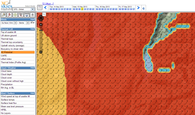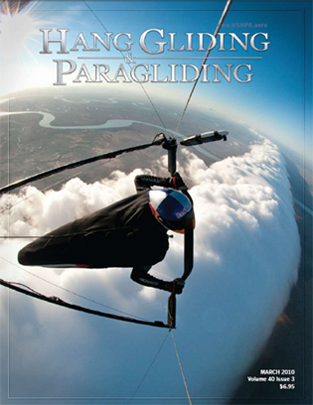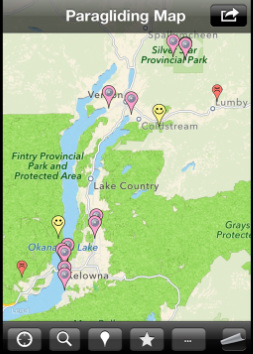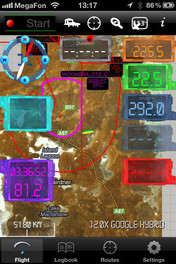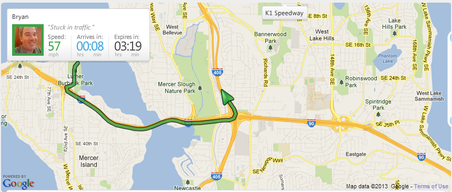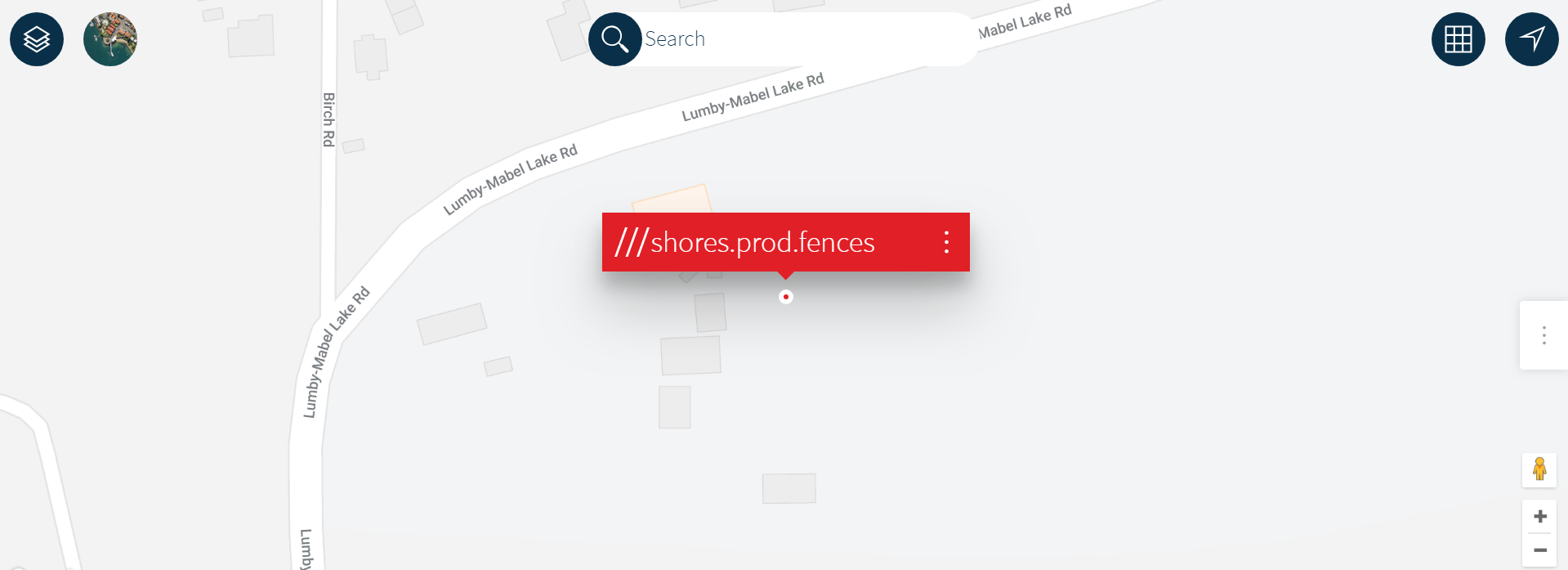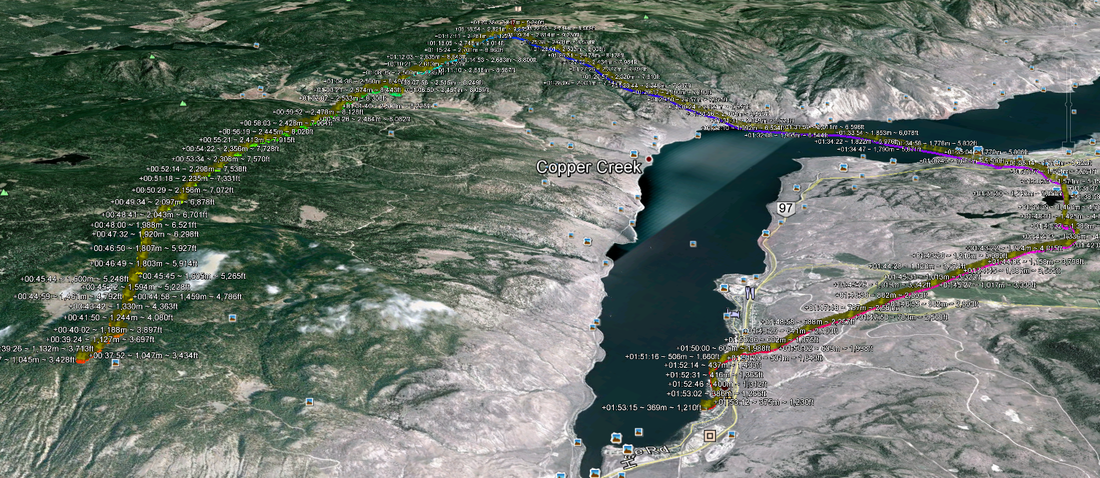Resources
Weather |
GeoData |
Pilot ToolsSmartphone Tools
|
General Information |
Smartphone TipsOne of the most useful pilot tools of late is the smartphone. Being light and portable it is perfect for the free flyer. Some app suggestions apear above under Pilot Tools, there are more below. Here are some thoughts to consider for yours...
Glympse
Glympse.com (iPhone/Android)
https://glympse.com/get-glympse-app/ https://vimeo.com/213891861 Want your crew to know how close you are so they will wait for you before heading up to launch without you? Landed out and need to tell your driver where you are but can't see any road signs? A google pin is stationary. If you are moving, get a ride, hiking in/out, Glympse is excellent. If allows you to send your live location to recipients for a specified amount of time. 'Bob sees me for the next 2.5 hours.' The recipient does not need the glympse app, they get a link to the website with a live moving map display. What3Words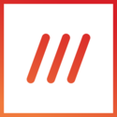
https://what3words.com
https://www.youtube.com/watch?v=JTy7C47I8w0 (iPhone/Android) Google pins, Glympses, GPS coords work fine if you are within cell data coverage. If you have strayed out of that coverage and only have radio communication (or the recipient does not have data access) then relaying a string of GPS coordinates vocally is problematic and prone to mistakes/missed numbers. Only one wrong number can put the search miles away from you. What3Words has assigned every 3sq.m. on the planet with three unique words. Just utter those three words for your spot and the recipient knows your location by 3 meters without ambiguity. Worked multiple times brilliantly for us. Cell411 Emergency Help Button
https://getcell411.com/
http://youtube.com/watch?v=R6Rzj0UC6Uw (iPhone/Android) Get help from friends fast! Cell 411 allows you to create custom cells or groups of your friends, neighbors or family members and alert them whenever you need help; they will receive your exact location with turn-by-turn directions to come and assist you. |
Documents to put on your phone...Your phone is a reader. Make sure that you have a good PDF app like GoodReader (iPhone) and store these:
Line (group communications on-the-go)
Line is the app that we use for field communications where radio/texting/calling won't cut it. It is a Chat/Skype/IM type of app that has gained excellent ground over the past couple of years. It is great for flying/travel coordination and it's free!
It is especially helpful for novices and visiting pilots who don't necessarily know who the active pilots are and when/where they are going. OSA chose line because of it's:
Line is a Chat/Skype/IM type of app that has gained excellent ground over the past year. It is available for ALL smartphone platforms so that iPhone/Android/Blackberry/Windows phones can all participate. There are even PC and Mac versions. Pilots who want to join the FlyOKPG or FlyOKHG chat groups, follow these steps (note: Pilots and Drivers ONLY! Spammers will be refused):
How do I use it and what for?
**If you don't have a smartphone, the pilot next to you probably will so don't be afraid to ask them to post or check something for you. **There is a geolocation option but it is not very accurate. Use Glympse or What3Words instead... |
IGC/GPX to KML/KMZ Converter - the Maddy Home
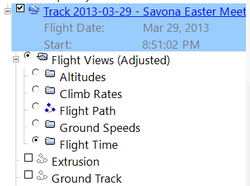
Submit your flight's IGC or GPX file and receive a Google Earth file representing your flight. You may see your flight path as a simple, one-color path, or colorized based on altitude, climb/descent rate, ground speed, or air speed. The KML file can include all five and you can interactively view each representation in Google Earth.
Check it out.
Check it out.
Intermediate/Advanced Pilot Info
PG & HG: Ten Tips For Comp Flying
From XC Magazine
|
|